- Click on the View menu and select View as Microsoft Internet Explorer.
The Microsoft Internet Explorer preview window is displayed. - Click on the Text Menu and select Text Styles.
- From the sub menu select Marquee.
The Marquee Properties box is displayed.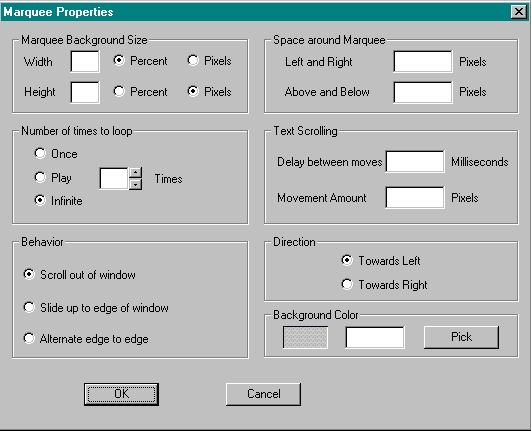
-
Marquee Background Size
Type the desired width and height of the marquee in either percent of window or pixels. If left blank, defaults to width of the entire window and height of one line of text. -
Space around Marquee
Set the margin of blank space between the marquee and any adjacent text. If left blank, aligns surrounding text immediately adjacent to the marquee.- Left and Right:
Type the number of pixels of blank space you want to the left and right of the marquee. - Above and Below:
Type the number of pixels of blank space you want above and below the marquee.
- Left and Right:
- Number of times to Loop
Select the number of times you want the marquee to display when the user visits this page:- Once
- Play
Click on the up or down arrow to specify a number. - Infinite
Displays as long as the user is viewing the page.
- Text Scrolling
If left blank, defaults to standard delay and movement amount.- Delay Between Moves:
Type the number of milliseconds delay you want to occur between each movement of the scroll. - Movement Amount:
Type the number of pixels you want the text to move with each scroll.
- Delay Between Moves:
- Behavior
Select whether you want the marquee text to scroll:- Scroll Out of Window: Slide until the text reaches the edge of the marquee, remaining in sight.
- Slide Up to Edge of Window: Slide until the text reaches the edge of the marquee, until it is completely out of sight.
- Alternate Edge to Edge: Slide until the text reaches the edge of the marquee, it bounces back and goes the opposite direction.
- Direction
Select whether you want the marquee text to move toward the left or toward the right. - Background Color
Select a background color for the marquee:- Click on the Pick button.
The Color Pallet is displayed. - Click on the color that you want to use.
The color is displayed in the color/solid block.
- Click on the Pick button.
.
NoteBe sure the text color will show up well against the background color you select. Also check that the text color will show up well on browsers that do no support the marquee, and thus will not display the background color. -
Marquee Background Size
- Click OK to return to the Internet Explorer preview window.
- Click on the View menu and select Test View to test the marquee.
Click on the Right Click Pop-Up menu or use the Edit menu to access Marquee Properties.